
How To Create A Google Business Profile – A Step-by-Step Guide
Imagine this: You own a local bakery, and a new family just moved to the neighborhood. They’re browsing online, searching for a bakery that offers the most delicious and mouthwatering pastries. Will they find your business? If your bakery doesn’t have a Google Business Profile, they may never know you exist. Creating a Google Business Profile is a game-changer for local businesses, helping them appear in local search results and reach more potential customers. In this comprehensive step-by-step guide, we will walk you through everything you need to know to create a powerful Google Business Profile that will make your business shine.
## Why a Google Business Profile Matters
Before diving into the “how,” let’s discuss the “why.” A Google Business Profile (formerly known as Google My Business) is essential for any local business aiming to boost its online presence. Here’s why:
1. **Increased Visibility:** When people search for products or services you offer, your business profile can appear in Google Search, Google Maps, and Google Shopping.
2. **Customer Engagement:** It allows customers to contact you directly, read and write reviews, see busy times, and even book services.
3. **Credibility:** Having a verified profile enhances your business’s credibility and trustworthiness in the eyes of potential customers.
4. **Insights and Analytics:** Google provides valuable insights on how customers interact with your profile, helping you refine your marketing strategies.
## Step 1: Sign in to Google
To start the process, you’ll need a Google account. If you don’t already have one, go to [Google Accounts](https://accounts.google.com/signup) and create an account. Once you have an account, log in.
## Step 2: Go to Google Business Profile
Head over to [Google Business Profile](https://www.google.com/business/) and click on the “Manage now” button. This will take you to a page where you can search for your business.
## Step 3: Look for Your Business
In the search bar, enter your business name. If your business appears in the search results, select it. If it doesn’t, click on the option to “Add your business to Google.”
## Step 4: Enter Basic Information
You’ll be prompted to enter basic information about your business:
– **Business Name:** Use the official name of your business.
– **Business Category:** Choose the category that best describes your business. This will help Google show your business to the right audience.
## Step 5: Add Location (if applicable)
If your business has a physical storefront or office, select “Yes” when Google asks if you want to add a location customers can visit. Enter your business address. If you operate as a service-area business (e.g., a plumber), you can specify the areas you serve without listing a physical address.
## Step 6: Add Contact Information
Enter your phone number and website URL. Providing accurate contact information ensures that customers can easily reach you.
## Step 7: Verify Your Business
Google requires verification to ensure the authenticity of your business. Verification methods may include receiving a postcard by mail, phone, email, or instant verification (available for some businesses). Follow the prompts to complete the verification process.
## Step 8: Optimize Your Profile
Once verified, it’s time to make your profile shine:
– **Add Photos:** High-quality images of your business, products, and services can significantly impact customer engagement. Include your logo, interior, and exterior photos, and any images that showcase your offerings.
– **Business Hours:** Clearly list your operating hours.
– **Description:** Write a compelling description of your business highlighting what makes you unique. Use keywords relevant to your industry to improve searchability.
– **Services and Products:** List the services and products you offer. Providing a comprehensive list helps potential customers understand what you have to offer.
## Step 9: Engage with Customers
– **Reviews:** Encourage satisfied customers to leave positive reviews and promptly respond to all reviews, whether positive or negative. Engaging with your customers shows that you value their feedback and helps build a positive online reputation.
– **Posts:** Use Google Posts to share updates, promotions, events, or news related to your business. Regularly posting content keeps your profile active and engaging.
## Step 10: Monitor and Update Your Profile
Keep an eye on your profile analytics to understand how customers interact with your listing. Regularly update your profile with new photos, services, and any changes in business hours. An up-to-date profile helps maintain accuracy and relevancy.
## Conclusion
Creating a Google Business Profile is not just a one-time task but an ongoing process of engagement and optimization. By following this step-by-step guide, you’ll ensure that your business is visible, credible, and appealing to potential customers. Whether you own a cozy bakery, a thriving law firm, or a charming boutique, a well-managed Google Business Profile is your gateway to local search success. So, what are you waiting for? Make your business stand out and start creating your profile today!
—
We hope this guide helps you on your journey to harnessing the power of Google Business Profiles. Have any questions or need further assistance? Feel free to leave a comment below! Happy optimizing!



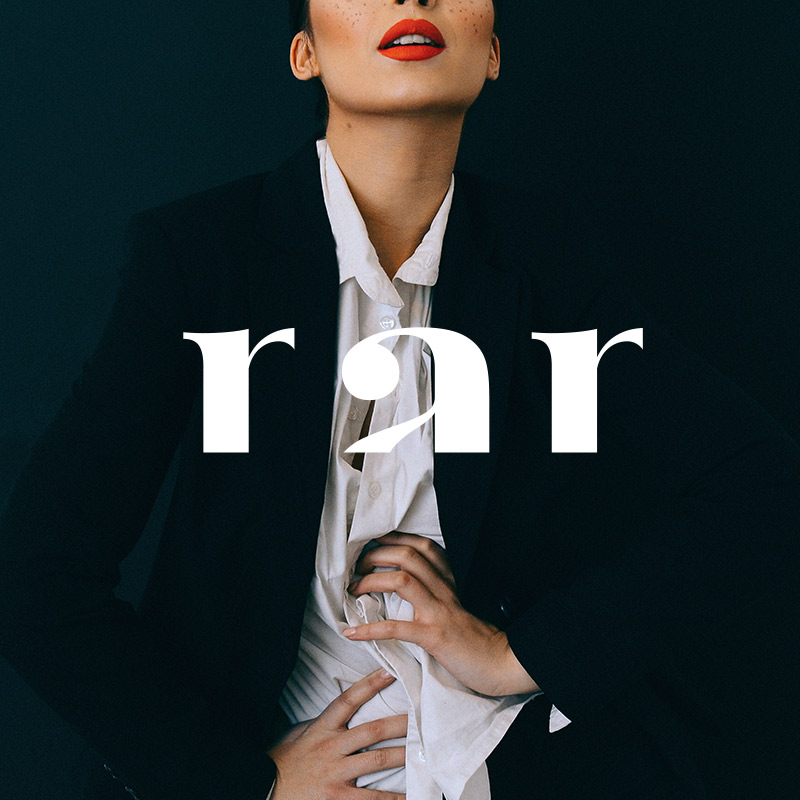
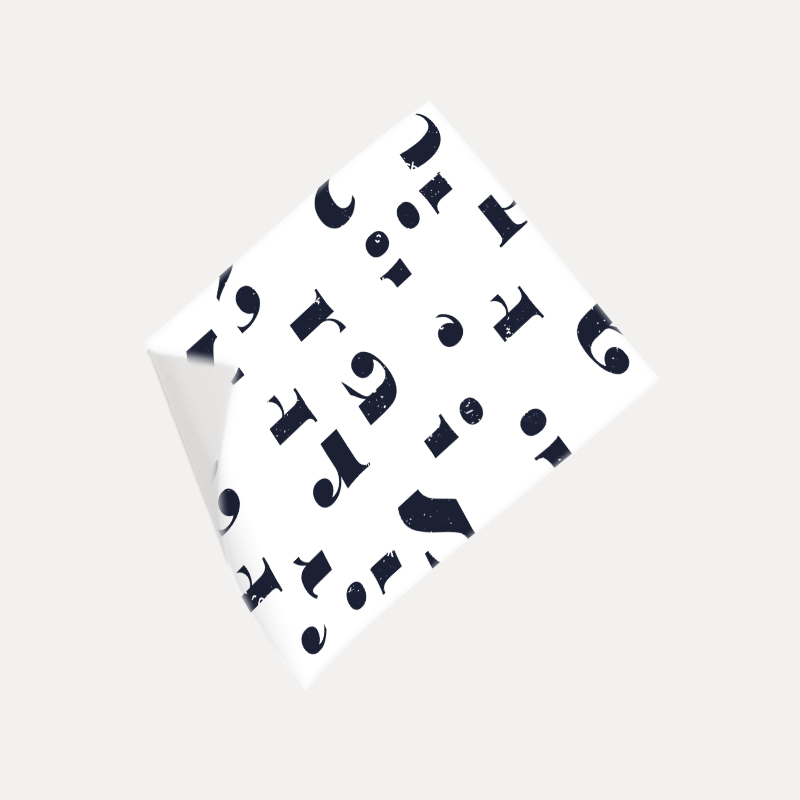

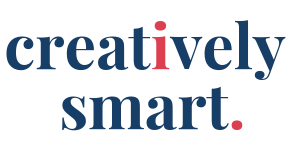
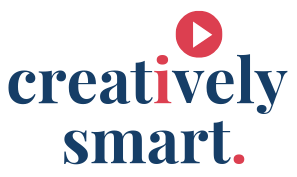
Olivia Banks
Nullam elementum nibh nec pellentesque finibus. Suspendisse laoreet velit at eros eleifend, a pellentesque urna
Jane Fisher
Lorem ipsum dolor sit amet, consectetur adipiscing elit. Cras sollicitudin, tellus vitae condimentum egestas, libero dolor auctor tellus, eu consectetur neque elit quis nunc. Cras elementum pretium est. Nullam ac justo efficitur, tristique ligula a, pellentesque ipsum.